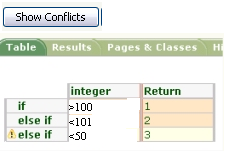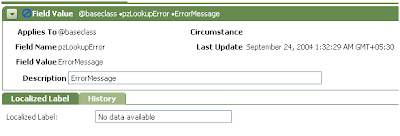Create a new Rule Set Version
Steps to Create a new Rule Set Version:
1. Go To Application
2. Select New
3. Select Rule
4. Select SysAdmin
5. Select Rule Set Version
On Selecting Rule Set Version, a new Pop-Up will be opened.
Select the Rule Set name created, in RuleSet Name field and provide a version number in the format
xx-yy-zz and click on Create.
In the above expression, xx-yy-zz represents
XX à Major Version
YY à Minor Version
ZZ à Patch Version
A new Rule Set Version will be created like this,
Creating a new Rule Set
Steps to Create a new Rule Set:
1. Go To Application
2. Select New
3. Select Rule
4. Select SysAdmin
5. Select Rule Set
On Selecting Rule Set, a new Pop-Up will be opened.
Provide a new Rule Set name and Click Create.
A new Rule Set will be created like this [RULE SET à HomeWork]
Property Mode Explained
TYPES OF PROPERTY MODES
1 Single Value:
To create a property that stores a single value.
Example : Name property to hold the name of the person.
2 Value List:
To create a property that holds an ordered list of single values.
Example : Subject(1), Subject(2), Subject(x)
3 Value Group:
To create a property that holds an unordered list of single values.
Example : MarksIn(Physics), MarksIn(English), MarksIn(Maths)
4 Page:
To create a property of mode Page that contains a list of values associated with thepage.
Example : A Page “UserDetails” can conatin informations like Name, DateOfBirth, Address, Phone, etc,
5 Page List :
To create a porpety of mode Page List that contains an ordered list of values associated with the page.
Example : List of pages UserDetails(1), UserDetails(2) , UserDetails(x) can conatin information listed above.
6 Page Group :
To create a property of mode Page Group that conatins an unordered list of values associated with the page.
Example : pyworkParty(Originator), pyWorkParty(Insured)
There are other modes as well like Java Object, Java Object List, Java Object Group and Java Property which are very rarely used. We will cover these in detail later.
Most widely used property modes are the ones described above.