Rule-Declare-DecisionTable (Part 1)
Decision Table is used to provide an output from one of the several possible outcomes.
Each possible outcome is based on a certain condition/ value of a property or a set of properties.
Can be referenced from one of the several possible PEGA rules:
Various buttons to add/delete a row/column in the Decision Table.
When we have multiple columns, then each column’s value will be evaluated before returning the value from the RETURN column.
Each row in the decision table acts as an if condition. When one if fails, then the next else if row, with multiple/single column condition will evaluated before giving the result.
Decision Table is used to provide an output from one of the several possible outcomes.
Each possible outcome is based on a certain condition/ value of a property or a set of properties.
Can be referenced from one of the several possible PEGA rules:
1. Flow à Rule-Obj-Flow
2. Activity à Rule-Obj-Activity
3. Declare Expression à Rule-Declare-Expressions
Various buttons to add/delete a row/column in the Decision Table.
When we have multiple columns, then each column’s value will be evaluated before returning the value from the RETURN column.
Each row in the decision table acts as an if condition. When one if fails, then the next else if row, with multiple/single column condition will evaluated before giving the result.
Rule-Declare-DecisionTable (Part 2)
Show Conflict:
Conflicts in the decision table will be shown with a warning message along the row.
This means that the row in unreachable. ( Can never be reached )
In the above example, always the steps either 1 or 2 will return the result. This leaves the Step 3 always unreachable. Such rows will be displayed with a warning message when the Decision Table rule is saved.
Show Completeness:
Automatically displays all the possible combination of values, thereby reducing the chances of situations that could result in returning the default/ otherwise return value.
Heading Row:
Each column except the “Return” column corresponds to a property.
Click on the cell to open up a pop-up like this.
Property à refers to a single value property
Label à Label displayed in the decision table rule
Use Operator has the below list of options
=
<
<=
>
>=
!=
=
<
<=
>
>=
!=
Check the Use Range check box to provide Starting and Ending range value for the property.


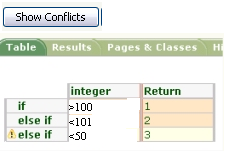




No comments:
Post a Comment